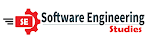Creating a database in Microsoft SQL Server is a fundamental task in database management. Here are the steps to create a database, and I'll add the requested last line:
Steps to Create a Database in Microsoft SQL Server:
Open SQL Server Management Studio (SSMS): Launch SQL Server Management Studio, which is the graphical tool for managing SQL Server databases.
Connect to a SQL Server Instance: Connect to the SQL Server instance where you want to create the database. You'll need appropriate permissions to perform this operation.
Navigate to Object Explorer: In SSMS, navigate to the "Object Explorer" window on the left-hand side.
Right-Click on "Databases" Node: Right-click on the "Databases" node to open a context menu.
Choose "New Database": In the context menu, select "New Database." This will open the "New Database" dialog.
Configure Database Properties: In the "New Database" dialog, specify the database name, and configure other properties such as file locations, size, and file growth options. You can also set the database compatibility level based on your requirements.
Click "OK": After configuring the database properties, click "OK" to create the new database.
Verify the New Database: Once the database is created, you can see it listed under the "Databases" node in Object Explorer.
Database Created Successfully!
To Download Slides of the lecture in PDF Format, please visit the following link: DBMS PDF Notes
This last line includes the link you requested and indicates that the database creation process has been completed successfully.